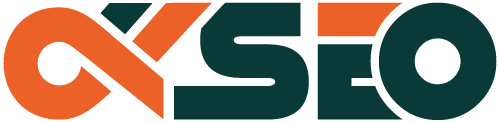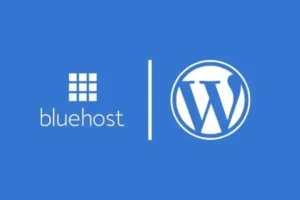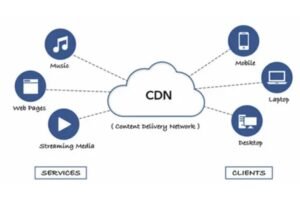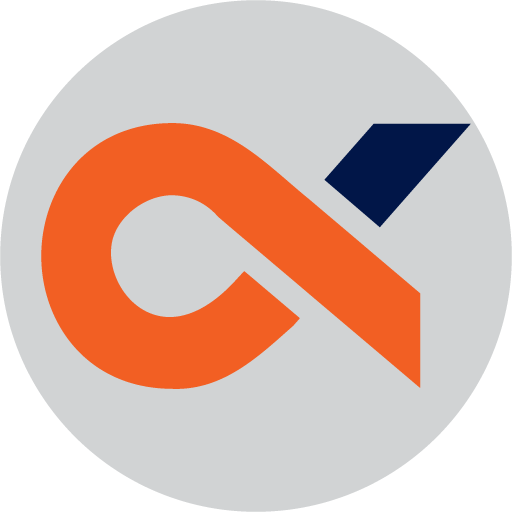Sometimes, perplexing issues can arise in your website design, particularly with Elementor Pro’s off-canvas feature. If you’ve noticed that this crucial functionality is absent, don’t worry; you’re not alone. In this tutorial, you will learn how to troubleshoot and resolve the off-canvas missing issue effectively. By following the steps outlined here, you can restore your site’s functionality and enhance user experience, ensuring that your clients or visitors can navigate your content effortlessly. Let’s dive in and fix this issue together!
Understanding Elementor Pro
Overview of Elementor Pro
The world of web design has rapidly transformed, with Elementor Pro standing at the forefront of this evolution. Assuming you are considering using this popular WordPress page builder, it’s vital to understand its core functionalities and benefits. Elementor Pro offers a user-friendly drag-and-drop interface that enables you to create stunning, responsive websites without any coding knowledge. This tool is packed with powerful features that give you the flexibility to customize your site thoroughly, allowing for enhanced creativity and design precision.
With Elementor Pro, you gain access to a large library of widgets, templates, and design elements that significantly simplify the web design process. This includes numerous pre-designed templates that you can utilize as a foundation, letting you focus on refining details rather than starting from scratch. Whether you’re building a personal blog, a portfolio, or an e-commerce site, Elementor Pro’s versatility makes it a valuable asset for designers and developers alike.
Moreover, the continuous updates and improvements made by the Elementor team ensure that you are equipped with the latest design trends and functionalities. New features, compatibility with a variety of themes and plugins, and excellent support options make Elementor Pro an appealing choice for both beginners and experienced developers looking to elevate their web designs. Importantly, understanding these features will help you maximize your experience and utilize Elementor Pro to its full potential.
Importance of Off-Canvas Features
Some of the vital features that distinguish Elementor Pro from its competitors are its off-canvas capabilities. Assuming you’ve browsed other web design platforms, you’ll notice that off-canvas menus and sections increasingly create seamless navigation experiences. These features allow important site elements to remain hidden until activated, maintaining visual cleanliness and enhancing user experience on your site. The ability to create sophisticated, interactive layouts where content is revealed dynamically ensures that your site visitors are not overwhelmed with information, improving engagement.
The incorporation of off-canvas elements into your web design can have a substantial impact on your site’s performance. Ease of navigation is paramount for keeping users engaged, and off-canvas features allow for cleverly organized content that can be accessed without distraction. By using these functionalities, you can create a smoother browsing experience, potentially leading to lower bounce rates and higher conversion rates. Hence, the off-canvas features serve not merely as design aesthetics, but as vital tools that can enhance functionality and user satisfaction.
Overview, the potential to utilize off-canvas features in your website design places you ahead of the game, capitalizing on trends that prioritize user experience. With these features at your disposal, it’s easier to highlight critical elements while maintaining a minimalist design approach. Your site can become more than just a collection of pages; it can evolve into an interactive experience that invites exploration and fosters connection.
Common Issues with Off-Canvas
Importance of off-canvas design features also comes with its share of challenges. Many users experience issues where off-canvas elements seem to be missing or don’t function as intended. A frequent cause of these issues is conflicts with other plugins or themes that can interfere with how the off-canvas elements are rendered. You may find that what should be a smooth, effortless interaction becomes a frustrating ordeal, deterring users from navigating your site as intended. Therefore, recognizing these potential issues early on is crucial to ensuring the integrity of your web design.
Moreover, a lack of clarity in configuration settings can lead to confusion when setting up off-canvas elements. If you’re not familiar with how to adjust the right settings within Elementor Pro, it can result in these elements not displaying correctly, or at all. Missing icons, panels that refuse to open, or off-canvas menus that don’t trigger can create a jarring experience for your audience. It’s imperative to address these issues systematically, ensuring that each part of your site’s functionality works harmoniously.
Another factor contributing to these common issues can be the presence of outdated software. Ensure Elementor Pro and your other plugins are updated to the latest versions to limit compatibility problems, which can be at the root of these frustrations. Additionally, regularly testing your site on different devices and browsers can provide insight into how these off-canvas features perform, ensuring users enjoy a seamless interaction across platforms. Your goal should be to eliminate barriers that detract from user experience and leverage the full potential of Elementor Pro’s off-canvas capabilities.
Overview, it’s crucial to stay informed about the common problems that users encounter with off-canvas features. This awareness can help you take proactive steps to prevent such issues, ensuring that your designs remain functional and client-focused. Understanding these challenges empowers you to create a user-friendly site that showcases your work effectively.

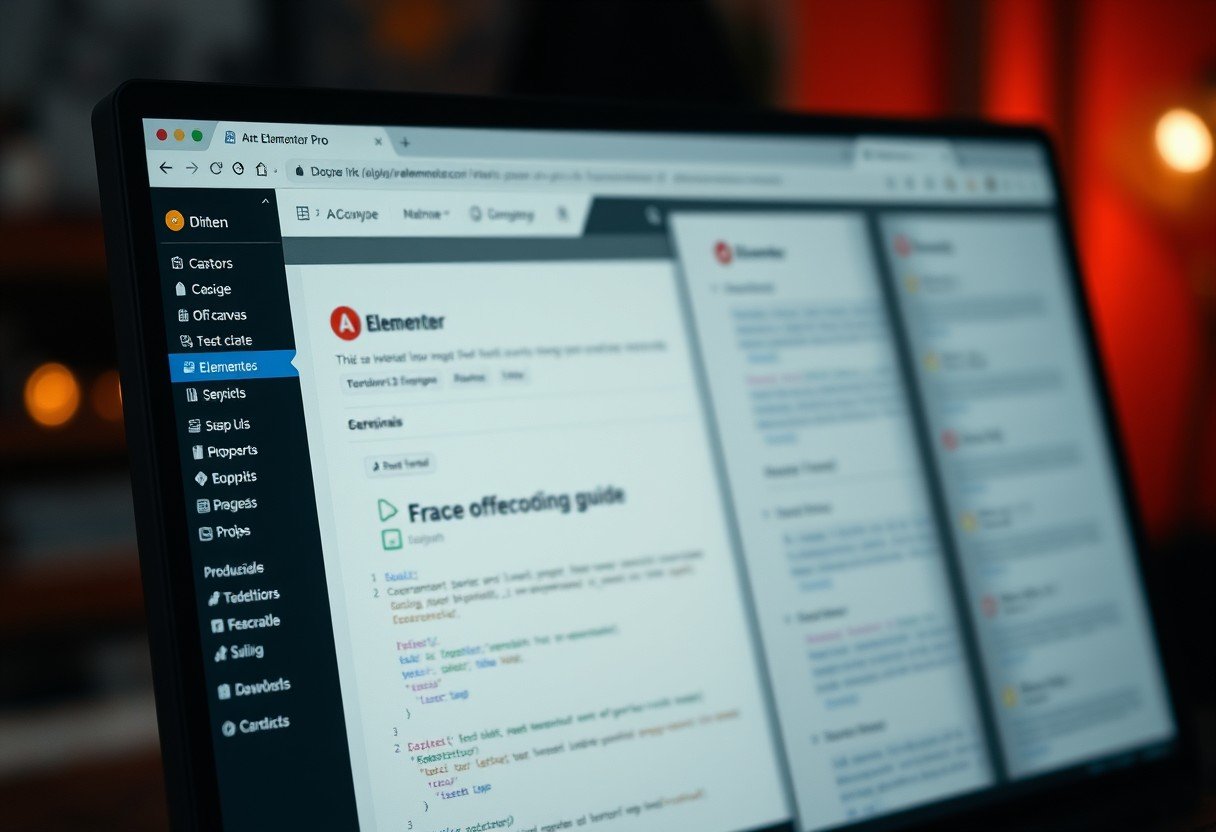
Identifying the Missing Off-Canvas Issue
Any web designer or site owner using Elementor Pro may occasionally face the problem of an off-canvas menu feature that is mysteriously missing. This component is important for creating a smooth navigation experience, particularly for mobile users. If you’re noticing that your off-canvas menu isn’t appearing on your website, you need to recognize the signs that indicate this issue. Identifying these signs early can save you a lot of time and frustration as you troubleshoot the problem.
Signs that Off-Canvas is Missing
There’s a multitude of signs that suggest your off-canvas menu may not be functioning as intended. One significant indicator is the absence of any interactive menu elements on your site when viewed on mobile devices. If you’ve previously seen the off-canvas menu working correctly, but it has suddenly disappeared during mobile browsing, this is often the first red flag that alerts you to the issue. Additionally, you may notice that menu toggles or triggers fail to respond when clicked, which means users are left without a viable navigation option.
Another striking sign is inconsistency across different devices or browsers. If you notice the off-canvas menu appearing on a desktop version of your site but not on mobile or tablet views, this disparity indicates a deeper issue – potentially related to responsive design settings within Elementor itself. Not only does this diminish the user experience, but it can also lead to increased bounce rates as visitors find it difficult to navigate your website.
Lastly, you may find that your off-canvas menu is missing after updating Elementor or other related plugins. Updates can sometimes introduce bugs or conflicts, leading to features no longer functioning correctly. This is especially crucial to monitor after a major update, as sometimes the fixes can cause unintentional issues with existing functionalities. Understanding these signs will help you diagnose the missing off-canvas issue effectively.
Possible Reasons for the Problem
Even though it may seem like a minor issue, the absence of your off-canvas menu can stem from various causes. One common reason is misconfiguration within your Elementor settings that prevents the feature from displaying correctly. When changes are made to your design settings, sometimes the configurations do not carry over correctly, especially if you are working with custom layouts or third-party templates. Therefore, it’s prudent to retrace your steps to identify any settings that might have inadvertently been altered.
Another potential reason could relate to JavaScript errors on your site. If your site is running on a custom theme or uses various plugins, it’s possible for conflicting scripts to interfere with Elementor’s off-canvas functionality. Check your browser’s console for any JavaScript errors, as these can often pinpoint where the issue lies. This is a vital step in understanding the complexities of how different scripts interact on your website.
The importance of maintaining updated versions of your Elementor plugin and WordPress core cannot be stressed enough. Running outdated versions may lead to security vulnerabilities and performance issues that could impact the visibility of your off-canvas menu. It’s important to ensure all your plugins and themes are compatible and updated to their latest versions to avoid these types of problems.
Compatibility Issues with Themes and Plugins
Compatibility issues can wreak havoc on your off-canvas menu functionality, particularly if you are using multiple themes or plugins alongside Elementor. Some themes may not fully support all features of Elementor Pro, leading to unpredictable behavior. If your theme is incompatible, it might cause the off-canvas menu to disappear, or it could appear incorrectly on different devices. A good practice is to consult your theme provider’s documentation to verify compatibility with Elementor Pro and check for any known issues.
Additionally, certain plugins can conflict with Elementor’s functionality. Sometimes, security or optimization plugins can inadvertently block the necessary scripts needed for your off-canvas menu to work correctly. It’s crucial to disable any non-important plugins one at a time to identify if they are the cause of the conflict. This methodical approach will help you narrow down the sources of the problem effectively.
A thorough understanding of these compatibility issues will empower you to take control of your site’s functionality. Make sure to always check both theme and plugin compatibility before installation, and keep an eye out for user reviews or feedback about conflicts. Implementing these strategies will significantly enhance your chances of keeping your off-canvas menu intact.
Troubleshooting Steps
Your journey in fixing the Elementor Pro off-canvas missing issue starts with a series of effective troubleshooting steps that ensure you can pinpoint the source of the problem. One of the first and foremost actions you should take is to clear your cache. Cached data can often cause issues with how your website displays content, especially when changes have been made. Caches are used by browsers and even server-side systems to store copies of webpages that help them load faster. However, when updates occur, these cached versions might not reflect the most recent configurations, leading you to believe that elements like the off-canvas feature are missing when they are merely hidden behind outdated files.
Cache clearing can be executed in multiple layers. You should start by clearing your browser cache. This usually can be done through your browser settings, and the method can vary slightly depending on the browser you are using. In addition to that, if you’re utilizing a caching plugin on your WordPress site, it’s important to clear that cache as well. Make sure you check all caches, including server-side caches if your hosting provider has implemented any such measures. After performing all these actions, revisit your site to see if the off-canvas option reappears.
In some cases, even after clearing these caches, issues may persist. This can be because of other underlying problems related to the Elementor or WordPress versions you have installed. Therefore, it’s crucial to perform updates regularly to stay current with the latest features and bug fixes. Outdated versions may not only lack important features, but they can also introduce compatibility issues with other plugins or themes.
Updating Elementor and WordPress
Cache issues can sometimes stem from outdated software. It is vital to ensure that both Elementor Pro and WordPress are updated to their latest versions. Outdated software may not only lead to bugs but can also cause incompatibilities that might result in the off-canvas settings not functioning properly. To commence this process, navigate to your WordPress dashboard. You can check for available updates under the “Dashboard” section and install any pending updates for both WordPress and Elementor.
In addition to simply updating Elementor and WordPress, always backup your site before performing these updates. Backups guarantee that you can revert to a previous version in case the update introduces new problems affecting your site’s functionalities. After updating, remember to clear your site cache once again to ensure that the new updates are present in your browser, minimizing any potential persistence of display issues.
Resolving these potential update-related problems can have a significant positive impact on the performance and presentation of your off-canvas elements. Depending on the complexity of the issue, the combination of updates could be what you need to restore full functionality. It’s crucially important to stay on top of updates to avoid running into various issues down the line.
Checking Theme Settings
To further isolate the issue, you should meticulously review your theme settings. The theme you are using can have its own set of configurations and settings that may be overriding or conflicting with Elementor’s default functionalities. Sometimes, customizations made within theme settings can inadvertently hide or disable elements like the off-canvas menu.
Upon examining your theme settings, look specifically for any options related to layout, menus, or mobile views. It’s often the case that, while using a pre-built theme, adjustments made during setup can have unintended consequences. Ensuring that there are no conflicts at this level is important for the proper functioning of your off-canvas elements. Check if the theme you are using has specific documentation or support resources that address compatibility with Elementor Pro.
A comprehensive review of theme settings can help you recognize any configurations that inadvertently disable the off-canvas option. Don’t overlook the importance of ensuring that any mobile or desktop options are activated correctly to allow the off-canvas menu to show as intended.
Disabling Conflicting Plugins
Theme conflicts may also be coupled with issues stemming from other plugins you’ve installed. Theme plugins that modify headers, footers, or menu visibility can clash directly with how Elementor handles its settings, including off-canvas menu options. The best course of action is to disable all non-important plugins to see if the off-canvas functionality is restored.
Start by systematically disabling these plugins, one by one, and test your site after each disablement. If you find that the off-canvas feature returns after disabling a specific plugin, then you’ve identified the conflict. In such cases, you can either seek alternatives for that plugin or reach out to the developers for potential fixes that allow compatibility without removing functionalities that you may require.
Troubleshooting plugin conflicts is vital because they can unknowingly create hefty barriers to achieving the seamless experience you want for your site visitors. Be vigilant and thorough while evaluating which plugins affect your Elementor setup, particularly concerning off-canvas menus.
Verifying Off-Canvas Settings
If you’re still encountering issues after trying the previous troubleshooting steps, verifying your off-canvas settings within Elementor is a crucial next step. Navigate to the Elementor settings where off-canvas options are located. Ensure that the feature is enabled and that you have properly assigned your off-canvas menu according to Elementor’s guidelines. There might be specific triggers or display settings that need adjusting to make sure the menu shows as intended.
In addition to checking the settings, consider whether any JavaScript errors are occurring on your page that might inhibit the off-canvas menu from displaying correctly. Utilize browser development tools to inspect the console for errors during page load, as error messages can provide important insights into what’s malfunctioning and why.
Plus, revisiting your off-canvas configurations can often shed light on smaller details that may have been overlooked initially. Conduct a final review to ensure everything is set up correctly, and don’t hesitate to revert to Elementor documentation or support forums for guidance if necessary.
Configuring Off-Canvas in Elementor Pro
Despite the potential issues some users encounter with Elementor Pro, configuring the Off-Canvas feature can elevate your website’s usability significantly. To troubleshoot any problems effectively, it’s advisable to check resources like Elementor Errors and How to Fix These [Detailed Guide]. This guide provides detailed insights into various challenges you might face when setting up Off-Canvas menus and more. With the right configurations, you can achieve a smooth and user-friendly experience for your website visitors.
Accessing the Off-Canvas Settings
There’s an crucial starting point for configuring the Off-Canvas settings in Elementor Pro that allows you to streamline the navigation experience on your website. Once you’ve logged into your WordPress dashboard, navigate to the page where you’d like to implement Off-Canvas functionality. Open the Elementor editor, and locate the settings panel on the left side of the workspace. You’ll want to look for the Off-Canvas settings, often found under the ‘Advanced’ tab, which will give you the control you need to customize how the Off-Canvas menu behaves.
After you have located the Off-Canvas settings, you can toggle various options to activate or deactivate specific features. For instance, you may want to enable the Off-Canvas option for mobile devices only, ensuring a focused user experience. Moreover, customizing the animation and transition effects will aid in enhancing the overall aesthetic of your site. Always remember to save your changes by clicking the update button to ensure your configurations are live.
Once you have thoroughly configured the basic settings, you can dive deeper into the functional aspects of your Off-Canvas menu. Customizing visibility options, positioning, and layout can help you ensure that your Off-Canvas is intuitive and aligns with your design goals. Be sure to preview changes on various devices to confirm that everything looks great across the board.
Customizing Off-Canvas Appearance
Settings play a crucial role in how your Off-Canvas menu appears and functions. Begin by exploring the styling options available in the Elementor editor. You can change colors, fonts, and backgrounds to match your website’s overall design scheme. This step is vital, as a well-designed Off-Canvas menu not only enhances usability but also creates a cohesive look across your brand.
Having the right typography and color palette can make a significant difference in user experience. You might want to implement contrasting colors for actual visibility or select fonts that resonate with your brand voice. Remember that maintaining a balance is crucial; the Off-Canvas shouldn’t overpower the main content but instead serve as an inviting navigation tool. Keep experimenting with various style settings until you find a combination that feels right.
A cohesive design paired with intuitive navigation is what truly makes your Off-Canvas menu stand out. Think about the user experience you want to create and tailor the appearance accordingly. You could even consider adding subtle animations to create a dynamic feel when users interact with the menu. In this way, you’re not only customizing its look but also enhancing its functionality while keeping your audience engaged.
Adding Content to Off-Canvas
For adding content to your Off-Canvas menu, you first need to decide what type of information you want to display. This could range from crucial navigation links, a search bar, or even a contact form. The layout options allow you to have a variety of elements within the Off-Canvas space, making it a versatile tool for better user engagement. Choose your content wisely to ensure that it serves a purpose—whether that’s helping users navigate or providing them with valuable information at a glance.
Once you’ve settled on the types of content you wish to include, it’s time to drag and drop the necessary Elementor widgets into the Off-Canvas area. Depending on your design and functional requirements, you can easily customize each widget to match your site’s branding. You can also organize and arrange the content strategically to ensure that users find the information they need quickly and easily. Do not forget, clarity is key; users should never feel overwhelmed when navigating through your Off-Canvas menu.
Adding a few visual elements, such as icons or images, can add a special flair to your Off-Canvas menu. Utilize these features wisely to capture the attention of your visitors and guide them toward important areas of your site. Always keep a close eye on how your additions impact the overall user experience—striking the right balance will lead to a successful and user-friendly Off-Canvas navigation.

Best Practices for Using Off-Canvas
All website owners and developers must be aware of the Troubleshooting Elementor Pro Off Canvas Missing Easily 01 to ensure that you are not only creating a functional off-canvas experience but also one that is user-friendly and effective. Off-canvas panels can significantly enhance your site’s usability, especially for navigation or specific content areas. However, if not implemented correctly, they can lead to frustration for your users and may even cause them to leave your site. To prevent any unnecessary hiccups, let’s discuss some of the best practices for using off-canvas effectively in your web design.
Designing User-Friendly Off-Canvas
UserFriendly design is crucial when it comes to off-canvas elements. Start by focusing on simplicity and clarity. The contents that you choose to display in your off-canvas should be limited to the most crucial items, avoiding clutter that can confuse your users. You want your visitors to find what they need quickly without having to navigate through unnecessary distractions. Consider utilizing clear headings and intuitive icons that instantly convey meaning. This will not only enhance usability but also make your off-canvas panel more engaging.
In addition to clarity, think about the visual hierarchy of your off-canvas design. Highlight the most important items so they stand out to your users. Use contrasting colors or differing font sizes to draw attention to key features or navigation links. Keep in mind that users often scan content rather than reading every word, so ensuring that the most critical information is easily identifiable will help in driving them to take action. Ultimately, a well-structured off-canvas design leads to a more fulfilling user experience.
Moreover, incorporate animations and transitions to provide feedback when users interact with your off-canvas panel. Subtle animations can create a sense of depth and make the interaction feel more natural and enjoyable. Don’t overdo it, though; the goal is to enhance user experience, not distract from it. By taking all these aspects into consideration, you can create an off-canvas panel that feels intuitive, inviting, and proficient.
Ensuring Responsiveness
With the proliferation of different devices, ensuring responsiveness in your off-canvas implementations is non-negotiable. Your off-canvas panel needs to function seamlessly across various screen sizes, from desktops to tablets and smartphones. One common mistake is to design your off-canvas for desktop views only; doing so can lead to an unsatisfactory experience on mobile devices, which increasingly account for the majority of web traffic. Ensure that your off-canvas looks good and operates smoothly on all devices by utilizing responsive design principles.
Designing for responsiveness involves using fluid grids and flexible images. Make certain that your off-canvas panel stretches and shrinks according to the device’s screen size without losing functionality or aesthetic appeal. Smarter CSS techniques, like media queries, can help tailor your design to fit various conditions, thus providing Users with a resilient layout. Additionally, be sure to test the touch interactions on smaller devices to ensure that buttons are easily clickable and there are no usability barriers.
Testing Across Devices
With every step you take in creating an off-canvas panel, thorough testing across devices is crucial. You don’t want to roll out changes only to find out that your off-canvas doesn’t work as expected on certain browsers or devices. Conduct extensive tests on popular devices, different operating systems, and web browsers to ascertain that users can access all features without issues. Create a checklist of scenarios that you will need to address: check for visual glitches, functional problems, and user navigation flow.
Across testing, you also want to gather feedback from real users. This could be done through usability testing or inviting friends or colleagues to navigate your website and share their thoughts. Real-user feedback can be incredibly valuable; it reveals potential pain points that sometimes go unnoticed during internal testing. Regularly revisiting and refining your off-canvas design based on user feedback will ensure that it remains in line with your audience’s expectations, providing a positive experience consistently over time.

Advanced Solutions
Keep in mind that the off-canvas feature in Elementor Pro can sometimes present challenges that require a deeper understanding of the plugin and your website’s architecture. If you have already attempted the basic troubleshooting steps without resolution, consider moving on to these advanced solutions:
- Implement custom code fixes
- Utilize the Element Inspector for debugging
- Seek assistance from the Elementor community
| Solution | Description |
|---|---|
| Custom Code Fixes | Implement tailored code adjustments to resolve conflicts or issues. |
| Element Inspector Debugging | Analyze element behavior and CSS using browser developer tools. |
| Elementor Community Help | Engage with users and experts for advice and problem-solving. |
Custom Code Fixes
Assuming you have some coding knowledge, custom code fixes can be a direct way to resolve the off-canvas issue where standard solutions fail. You may want to consider leveraging WordPress hooks or writing small snippets of JavaScript. For instance, you can use jQuery to toggle classes or adjust styles dynamically if your off-canvas menu isn’t behaving as expected. For those unfamiliar with coding, it might seem daunting, but online resources and documentation can provide specific examples that you can adapt for your use case.
It’s important to note, however, that improper coding can lead to more severe site issues, including breaking your theme or other features. Make sure to back up your website before making any changes, and consider creating a child theme if you plan to modify theme files. This way, your custom code won’t be overwritten with future theme updates, ensuring your fixes remain intact.
Testing your custom solutions should also be part of the process. After implementing your code, check the functionality thoroughly. If the off-canvas menu behaves correctly on your front end and doesn’t disrupt any other page elements, you’ve likely found a successful fix. Remember that patience is key; sometimes it may take several attempts to pinpoint the issue, especially in a complex setup.
Using Element Inspector for Debugging
The Element Inspector in your web browser is a powerful tool that can help you identify what’s going wrong with your Elementor off-canvas menu. By right-clicking on the element in question and selecting “Inspect,” you open a window that displays the underlying HTML and CSS. This allows you to see how styles are applied and whether they might be conflicting with your off-canvas settings. Look for classes, IDs, or inline styles that could be overriding your desired functionality.
Once you have located the relevant parts of your code, you can experiment with modifications directly in the Element Inspector. Making temporary changes here will not affect your actual site, allowing you to troubleshoot without the risk of permanent alterations. For example, removing specific classes can quickly show you if a style conflict is the root cause of the problem. This live-editing feature can be incredibly helpful for gaining insights into resolved layout issues or uncovering hidden errors in your design.
Understanding styles and how they cascade can significantly ease your diagnostic journey. For example, if you notice that certain styles do not apply to your off-canvas menu, check the source order, as CSS specificity plays a huge role in determining which styles take priority. This insight can often lead you to the exact fix needed to get your menu displaying properly.
To fully optimize the use of Element Inspector, you should familiarize yourself with common CSS properties related to visibility, display, and positioning. These factors play a crucial role in the functionality of off-canvas menus.
Seeking Help from the Elementor Community
To further expedite solutions to your off-canvas issues, consider reaching out to the Elementor community. Online forums, Facebook groups, and Discord channels dedicated to Elementor users provide a wealth of shared knowledge and experience. Many users have likely encountered similar issues and can offer valuable insights or even specific code snippets that have worked for them. Engaging with fellow Elementor users can not only help you pinpoint your problem but also introduce you to new strategies that might improve your overall website performance.
While seeking community help, it’s wise to present your issue clearly and concisely. For instance, share the steps you have already taken, any relevant code snippets, and details about your hosting environment and theme. The clearer you are, the more likely you are to receive useful feedback. Additionally, staying respectful and appreciative of others’ time will encourage them to invest more into assisting you.
Keep in mind that community help is relatively informal, so the quality of assistance may vary. Always verify the solutions provided before implementing them on your live site, as some suggestions could lead to adverse effects. However, with the community’s collective knowledge at your disposal, you are bound to uncover valuable strategies that can lead you towards a successful resolution.
Another great source of advice can be found in online tutorials and YouTube videos, which often accompany Elementor help discussions. These resources can walk you through troubleshooting steps in real-time, providing a more visual approach compared to static text descriptions.
Summing up
Presently, you may have encountered the frustrating issue of the Elementor Pro Off-Canvas feature not appearing on your website. This can significantly impact the user experience and overall functionality of your site, especially since Off-Canvas is designed to enhance navigation and mobile responsiveness. Your first step in addressing this issue should be to check for updates. Ensuring that both Elementor and Elementor Pro are updated to their latest versions can often resolve compatibility-related bugs that prevent certain features from functioning correctly. Additionally, verifying that your WordPress installation is updated is crucial, as outdated versions may lead to conflicts that affect Elementor’s performance.
If updating does not resolve the problem, you should dive deeper into possible plugin conflicts. Deactivating other plugins one by one can help you identify if another plugin is causing the Off-Canvas feature to malfunction. Remember that certain plugins may not coexist well, particularly those that also modify site display or behavior. If you find that a particular plugin is causing the conflict, you should consider looking for alternative solutions or reaching out to the developers for compatibility updates. Furthermore, ensure that your theme is also fully compatible with Elementor, as an incompatible theme can lead to various display issues, including the missing Off-Canvas feature.
Finally, if you’ve completed these steps and still face the Off-Canvas issue, reaching out to Elementor’s support team could be your best course of action. They possess the expertise to assist you in diagnosing and resolving the issue. You may also want to consider consulting community forums or groups focused on Elementor, as fellow users often share their experiences and solutions that could prove beneficial. By taking these proactive steps, you empower yourself to effectively troubleshoot and fix the Off-Canvas missing issue, ultimately enhancing your website’s usability and ensuring a seamless experience for your visitors.
FAQ: Fixing Elementor Pro Off-Canvas Missing Issue
Q: What should I do if my Off-Canvas panel is missing in Elementor Pro?
A: If your Off-Canvas panel is missing, first ensure that you are using the latest version of Elementor Pro. Sometimes, an outdated version can cause issues. Next, check if the Off-Canvas feature is enabled for the specific template or page you are working on. To do this, go to your page settings and ensure that Off-Canvas is checked. Additionally, check your site’s settings and ensure that there are no conflicting plugins that may be disabling this feature.
Q: Are any specific themes known to cause Off-Canvas issues in Elementor Pro?
A: Yes, some WordPress themes can conflict with Elementor Pro’s Off-Canvas functionality. Themes that heavily customize the layout or JavaScript can interfere with Elementor’s code. It is recommended to test the Off-Canvas feature with a default WordPress theme (like Twenty Twenty-One) to check if the issue persists. If it works with a default theme, you may need to contact the theme’s support team for further assistance or consider using a different theme that is fully compatible with Elementor Pro.
Q: How can I troubleshoot conflicting plugins that might affect the Off-Canvas feature?
A: To troubleshoot conflicting plugins, deactivate all plugins except Elementor and Elementor Pro. Check if the Off-Canvas feature works correctly. If it does, reactivate each plugin one at a time, testing the Off-Canvas functionality after activating each plugin. This method will help you identify which specific plugin is causing the issue. Once identified, you can reach out to the plugin developer for support or consider finding an alternative plugin that doesn’t interfere with Elementor Pro.
Q: What should I check in the custom CSS or JavaScript that might affect the Off-Canvas design?
A: Custom CSS and JavaScript can significantly affect the visibility and functionality of the Off-Canvas panel. First, examine any CSS rules that might inadvertently hide the Off-Canvas panel (e.g., display: none; or visibility: hidden;). Next, ensure that the z-index value is set appropriately so that the Off-Canvas panel appears on top of other elements. Additionally, check if any custom JavaScript is interfering with the Off-Canvas functionality, especially related to event listeners that may prevent the panel from opening or closing.
Q: Is it possible to reset the Elementor Pro settings to fix the Off-Canvas issue?
A: Yes, resetting Elementor settings can sometimes resolve persistent issues, including the Off-Canvas missing problem. To reset, navigate to Elementor > Tools > General and look for the option to reset settings. Keep in mind this action may remove custom settings, so consider making a backup of your current settings first. After resetting, you’ll need to reconfigure your Off-Canvas settings, but it may resolve the missing elements you are experiencing.