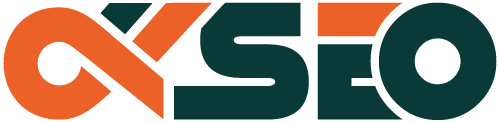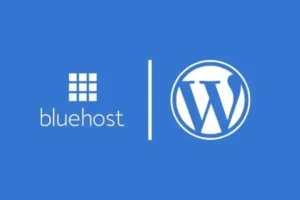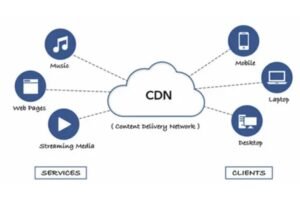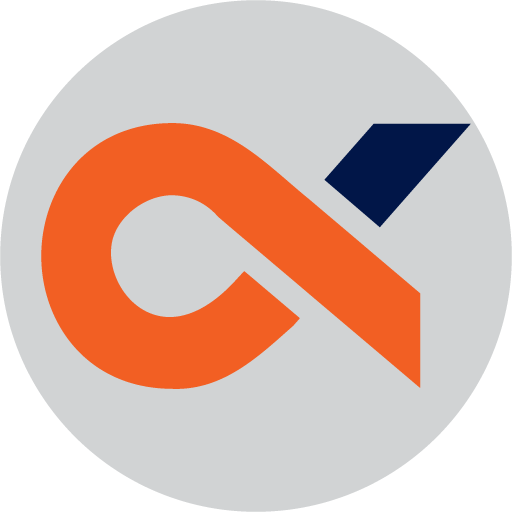This guide will help you speed up your website by teaching you how to disable Google CDN in Elementor. While Google CDN can provide benefits, it may also slow down your pages if not properly configured. By following these simple steps, you can ensure that your website runs faster and delivers a better experience for your users. Let’s dive in and streamline your site’s performance!
Understanding Google CDN
Your experience on the web is heavily influenced by the speed and efficiency with which content is delivered to your browser. Google Content Delivery Network (CDN) represents a powerful solution designed to enhance web performance by distributing assets and resources across various global servers. By caching your website’s static content, Google CDN ensures that users can access this information from a location that is geographically closer to them. This reduces latency and accelerates loading times, creating a smoother experience. However, while leveraging Google CDN can provide undeniable advantages, it’s also vital to understand how it functions and how it may impact your site’s performance and overall user experience.
What is Google CDN?
What you need to know about Google CDN is that it is a network of distributed servers that serve content to users based on their geographic location. This system works by automatically routing user requests to the nearest server, which holds a cached copy of your website’s assets, such as images, JavaScript, and CSS files. By utilizing multiple servers worldwide, Google CDN can deliver content at greater speed and efficiency, reducing the load on your original web server. As your website scales or experiences high traffic, Google CDN plays a vital role in managing the heavy lifting, ensuring smooth performance even during peak loads.
Furthermore, Google CDN isn’t just beneficial for static assets; it also supports dynamic content delivery, which is crucial for sites that engage with users in real-time. By employing features such as edge caching and optimizing routing protocols, Google CDN facilitates faster data transfers, enabling your audience to interact with your site instantly. When you rely on Google CDN, you’re integrating a robust infrastructure that supports both site speed and user experience effectively.
It’s important to note that while Google CDN is a powerful tool, understanding its mechanics helps you utilize it effectively. For instance, knowing which types of content are best suited for caching can help you make informed decisions about what should be served from the CDN versus your origin server. You also need to consider your specific website requirements and traffic patterns to ensure that using Google CDN aligns with your performance goals.
Benefits of Using Google CDN
With Google CDN, you unlock a variety of benefits that can significantly enhance your website’s overall performance. One of the most notable advantages is the reduction in load times, which is crucial for retaining website visitors and improving user experience. As Google CDN caches your assets closer to your users, they can load your website faster, resulting in lower bounce rates and higher engagement levels. In today’s digital age, where speed is critical, having a reliable CDN can set you apart from competitors who might not prioritize performance.
Another significant benefit is the optimization of bandwidth usage, which can lead to cost savings for your web hosting. As Google CDN reduces the amount of data your origin server serves, you will likely experience lower bandwidth consumption fees. This is particularly advantageous if you host a site with high-resolution images or video content. With the ability to scale your resources based on varying traffic demands, Google CDN ensures that your site remains accessible and performs optimally, regardless of user surges.
Moreover, Google CDN improves security features by providing protection against DDoS (Distributed Denial of Service) attacks and other potential threats. By distributing the load across multiple servers, Google CDN helps to mitigate the impact of such attacks, ensuring that your site stays up and running while keeping your data secure. Combining speed, cost efficiency, and enhanced security makes Google CDN an attractive option for website owners looking to boost their online presence.
To maximize these benefits, it’s crucial to configure Google CDN correctly and understand its implications on your site’s performance. Proper cache management, for instance, will ensure that updates and changes made to your site are reflected promptly while still benefiting from the performance gains of the CDN.
Common Issues with Google CDN
An important aspect to consider is that while Google CDN offers numerous advantages, it may also present certain challenges that require your attention. One common issue is cache management; it can be tricky to ensure that users are always getting the latest version of your content. If your caching policy isn’t set up correctly, changes to your web pages may not be reflected immediately for users, which can lead to confusion and a negative user experience. It’s vital to strike a balance between caching content for performance and refreshing what needs to be updated.
Another concern is the potential for latency due to incorrect routing or network congestion. Even though Google CDN is designed to optimize performance, there may be times when routes are less efficient, leading to longer load times. This is particularly true for dynamic content that is processed at the origin server, where the benefits of the CDN may not be as pronounced. You should regularly monitor your site’s performance to identify any unusual delays when using Google CDN.
Additionally, you’re likely to encounter integration challenges when setting up Google CDN with other plugins or services you are using on your website. Conflicts can arise if multiple caching solutions are in place, leading to duplicative efforts or even broken functionality. Understanding how Google CDN interacts with your specific setup will ensure that you avoid these issues and fully leverage the benefits of CDN delivery.
With the right knowledge and tools in place, you can navigate through these common issues effectively and harness the full potential of Google CDN without compromising your site’s performance and user satisfaction.

Why Disable Google CDN in Elementor
It’s important to understand the implications of using Google CDN with Elementor on your website. While Google’s Content Delivery Network (CDN) can offer certain advantages, such as improved resource delivery times and access to cached static files, it can also create complications that may hinder your site’s performance. In this section, we’ll explore why you might consider disabling Google CDN in Elementor, particularly focusing on the effects it can have on your page speed, plugin compatibility, and overall user experience.
The Impact on Page Speed
Clearly, one of the most critical factors to assess is the direct impact on page speed. When your website relies on Google’s CDN, it may retrieve resources from a global network of servers, which can often lead to faster loading times. However, this isn’t always the case. If the CDN is experiencing issues or if your users are located near the server where the content is being hosted, the speed may be affected even more adversely. Inconsistent performance can lead to slower load times which in today’s online environment can significantly decrease user engagement and increase your bounce rates.
Moreover, the interaction between your website’s assets and Google CDN can introduce complexities. For instance, there may be a mismatch between localized versions of resources and those hosted on Google’s servers. This can lead to a lag while the page takes longer to resolve the correct assets. Users expect your pages to load swiftly, and any delays incurred through CDN-related issues can directly impact your site’s perceived performance.
Additionally, if you’re developing custom features or incorporating specific third-party plugins that require unique loading sequences or resource optimizations, using Google CDN could disrupt those processes. This results in a convoluted loading strategy that can burden your website, negatively impacting how quickly your content is displayed to users. As a result, disabling Google CDN may provide a straightforward path to streamlined loading processes, thus improving your page speed substantially.
Elementor Plugin Compatibility
Disable Google CDN can also have significant implications for plugin compatibility in Elementor. While many users may rely on CDN services for enhanced performance, Elementor’s flexibility in customization might be compromised under these circumstances. Certain Elementor features, especially those utilizing intricate scripts, fonts, and other resources, may conflict or fail to load properly when hosted on Google’s CDN. This can confuse both you and your users, as you may find that some advanced functionalities aren’t performing as intended.
Furthermore, keeping Google CDN enabled often means you have to adhere to strict guidelines and configurations determined by the CDN, limiting your creative freedom in designing your site. Additionally, reliance on a third-party service can lead to latency that affects how promptly your changes or updates appear live. If updates take time to propagate across Google’s network, you may be left with inconsistent site presentation, disrupting the user experience.
By disabling Google CDN, you can take back control of how your assets are managed and delivered. You can upload your media and files directly to your hosting server, ensuring quick access and compatibility without any interference from external services. With that level of freedom, you can customize your Elementor build to meet your unique creative and performance needs.
User Experience Considerations
Assuming you’ve taken the time to analyze your website’s performance, you’ll find that user experience remains a primary consideration when deciding whether to disable Google CDN in Elementor. Today’s digital consumers prioritize seamless browsing and efficiency, so any potential hurdles can result in lower user satisfaction. For example, when your site is bogged down by CDN-related delays or resource mismatches, users may encounter frustrating loading times, leading them to seek alternatives, perhaps even abandoning your site altogether.
On the other hand, when you disable Google CDN, you can streamline your content delivery by hosting resources on your own server. This not only gives you more control but can also enhance the overall user experience. Visitors will be greeted with rapid load times, smooth navigation, and an attractive site layout—all crucial components in retaining engagement and encouraging interactions.
Ultimately, your ability to provide a consistent and enjoyable experience for your users will depend largely on the decisions you make regarding resource delivery. Streamlined loading can directly lead to higher retention and conversion rates, ultimately affecting your website’s performance positively.
User feedback and engagement metrics can guide your decisions when considering whether or not to disable Google CDN. If your website analytics indicate high bounce rates due to slow page loads, it may be time to rethink your content delivery strategy, ensuring that you prioritize user experience above all else.

How to Disable Google CDN in Elementor
For those looking to optimize their website’s performance, disabling the Google CDN in Elementor can be a crucial step. By understanding how to access Elementor’s settings, you can take control over what is being loaded on your site, and potentially achieve faster page load times. The Google CDN (Content Delivery Network) serves resources such as fonts, which while beneficial in some instances, may not be ideal for every website’s structure. By following the steps outlined in this guide, you can streamline your site and improve user experience significantly.
Step-by-Step Guide to Accessing Elementor Settings
You can easily access the Elementor settings by following a few simple steps. First, log into your WordPress dashboard. Once you’re in, look for the Elementor option in the left-hand sidebar. Hover over it to reveal a drop-down menu, then select ‘Settings’. This area is where you can manage various aspects of Elementor, including global settings that can affect how your website operates.
| Step | Action |
| 1 | Log in to your WordPress dashboard |
| 2 | Hover over ‘Elementor’ in the sidebar |
| 3 | Select ‘Settings’ from the drop-down |
| 4 | Navigate to the ‘Advanced’ tab |
| 5 | Locate the option for Google Fonts CDN |
Once you are in the Settings area, navigate to the ‘Advanced’ tab, which is crucial for making adjustments to various performance-related options. Here, you will find settings that allow you to control how your website interacts with different content delivery networks, including Google’s. Be sure to review each option carefully to understand how they might impact your site’s performance and overall feel.
Turning Off Google Fonts CDN
For those who decide to turn off the Google Fonts CDN, this process is straightforward. Within the Elementor settings menu, locate the checkbox that specifies whether to enable Google Fonts. By unchecking this option, you effectively deactivate the use of Google’s fonts within your Elementor designs. This can lead to reduced HTTP requests, which means your website can load faster, ultimately boosting your SEO and enhancing user engagement.
A primary benefit of disabling the Google Fonts CDN is that it allows you greater control over the fonts that are utilized on your site. Without the reliance on an external source, you can avoid potential latency issues that occur when fetching resources from a CDN. Choosing to host your fonts locally minimizes the risks associated with unreliable connections and potential data privacy concerns. You can further customize your typography choices to align better with your brand while improving performance.
Adjusting Other CDN Settings
Google recommends carefully adjusting other CDN settings to maximize the performance of your site. Once you have turned off the Google Fonts CDN, take the time to review any other CDN options available within the Elementor settings. These settings may include options for optimizing CSS delivery or loading JavaScript in a different manner. These changes can impact not just your site’s load speed but also its overall functionality and responsiveness.
StepbyStep is the best way to ensure that no necessary functional parts of your site are lost in the process. After disabling Google CDN and adjusting your font settings, consider also inspecting other CDNs you might be using for images, scripts, or other resources. It’s vital that each component of your site works in harmony for the best user experience. Always back up your settings and evaluate changes to determine how they affect loading times and responsiveness.
Tips for Optimizing Elementor without Google CDN
All website owners and developers are constantly searching for ways to enhance their site’s performance. One effective way to improve your Elementor-based site without relying on the Google CDN is to focus on optimization methods that empower you to manage your content delivery more effectively. Here are a few actionable tips that can significantly boost your website’s speed:
- Using Local Fonts instead of Google Fonts
- Leveraging Caching Plugins
- Image Optimization Strategies
- Minimizing Third-Party Scripts
The more you understand these strategies, the more control you gain over your site’s speed and user experience. The following sections explore deeper into each of these methods for effective optimization.
Using Local Fonts instead of Google Fonts
Fonts play a critical role in your website’s design and branding, but the choice of font delivery can significantly impact loading times. By opting for local fonts, you eliminate the need for external requests to Google Fonts servers. Rather than fetching font files from Google, you can host these font files directly on your server. This transition reduces HTTP requests, creating a faster user experience, as your visitors won’t have to wait for external resources to load.
Moreover, serving local fonts gives you greater control over typography and how your fonts render on different devices. You can use techniques like @font-face in your CSS to ensure that your fonts are properly loaded, regardless of the user’s browser or device. With local fonts, you not only experience improved loading times but also a compatibility advantage, as you can minimize issues related to cross-origin resource sharing (CORS).
Finally, managing your font files locally reduces your reliance on third-party services—offering a more secure browsing experience. You’ll also avoid any potential issues arising from service outages that can disrupt the availability of Google Fonts. In short, local fonts provide a stable and efficient solution that complements your optimization efforts. The result is a visually appealing site that retains its elegance without sacrificing speed.
Leveraging Caching Plugins
Caching is a powerful strategy that can drastically enhance your website’s performance. With caching plugins, you store frequently requested data in a temporary storage location, allowing users to retrieve it quickly without processing the request from scratch every time. By using a caching plugin with Elementor, you can serve cached pages to your visitors, significantly reducing load times and minimizing server load, which translates to better performance for high-traffic scenarios.
There are various caching plugins available, and each brings its own set of features. Some of the most popular options include WP Super Cache, W3 Total Cache, and WP Rocket. These plugins can optimize your site by generating static HTML files from your dynamic WordPress blog, storing them, and serving them to the user instead of querying the database each time a visitor comes to your site. This process can lead to faster loading times, and a better overall user experience.
Implementing caching is not just about installing a plugin; it’s crucial to configure it correctly to meet your site’s specific needs. Different websites may require diverse caching strategies based on their server type, hosting environment, and content management. Make sure you test your site thoroughly after activating any caching plugin, as improperly configured plugins can sometimes lead to unexpected results or display issues. The effectiveness of caching can be a game changer, particularly when it comes to optimizing pages created with Elementor.
The key to benefiting from caching plugins lies in your consistent evaluation to ensure they work in harmony with your existing site setup.
Image Optimization Strategies
Little do many webmasters realize the drastic effect that images can have on load times. Unoptimized images can significantly slow down your website, leading to increased bounce rates and diminished user satisfaction. To prevent this, you should implement image optimization strategies that help deliver high-quality visuals while minimizing their impact on performance. Begin by using images with the appropriate dimensions and formats for web use, such as JPEG or WebP. This way, you maintain quality while ensuring that the file size is manageable.
Utilizing tools to compress images before uploading them to your site is crucial for effective optimization. Online compressors like TinyPNG or desktop software like ImageOptim can help you reduce the file size of your images without losing quality. Optimizing images will reduce loading times, benefiting your website’s performance and improving the overall experience for users. As a strong practice, consider maintaining a library of already compressed images to streamline your web content management.
Additionally, you can implement techniques like lazy loading, which allows images to load only when they enter the viewport. This ensures that your users don’t have to wait for off-screen images to load, leading to snappier perceived loading times and a better experience as they navigate throughout your site. The combination of compression, format selection, and lazy loading can work wonders for boosting your site’s speed.
Plugins designed for image optimization strategies can simplify your workflow by automating the process of compressing and managing images on your WordPress site.
Minimizing Third-Party Scripts
Some of the most significant performance drains on your Elementor site come from third-party scripts. Each additional script you include can lead to longer loading times and an overall sluggish experience for your visitors. That’s why it’s crucial to critically assess the need for each third-party plugin or script you are using. First and foremost, determine whether the script is necessary for your site’s functionality or user experience. The more plugins you accumulate, the more you increase the chances of conflicting scripts and loading issues.
Streamlining your site’s functionality means identifying the crucial plugins you cannot do without and removing or replacing less effective or redundant ones. Search for optimized alternatives that offer the same functionalities without the extra bloat. For example, consider combining scripts or using a single plugin that can accomplish multiple goals instead of relying on several plugins that individually add to page weight. Furthermore, ensure that any third-party scripts you do keep are loaded asynchronously or deferred, reducing their impact on your website’s loading times.
Testing your site’s performance with tools like Google PageSpeed Insights or GTmetrix can help reveal how third-party scripts affect your site speed. Regular reviews and performance updates will assist you in maintaining an optimal setup. The less bloat on your site, the quicker the responsiveness you will achieve, leading to happier visitors and better search engine rankings.
For instance, when you examine your site thoroughly, you’ll be surprised by how many unnecessary scripts you can eliminate without sacrificing functionality.
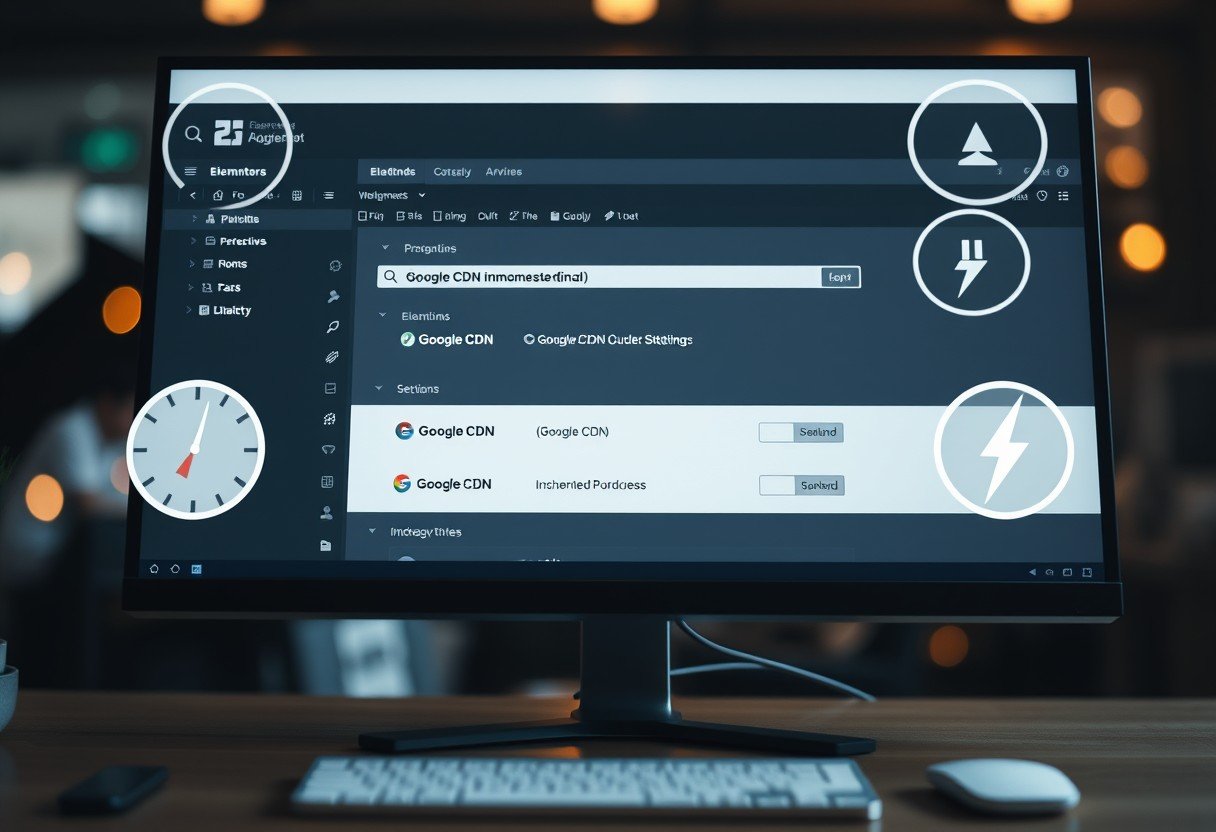
Factors Influencing Page Load Speed
Despite the many elements that contribute to a site’s performance, some hold greater significance than others. Understanding these factors can have a substantial impact on your Elementor website’s load speed. In particular, you should pay attention to the following aspects:
- Website Hosting Quality
- Theme and Plugin Choices
- Asset Size and Number
- Network Conditions
After recognizing these factors, you can better tailor your approach to optimizing your site. For additional guidance, check out this resource on Optimize Speed For Elementor Websites.
Website Hosting Quality
Even the best-designed websites can suffer from slow load times if they are hosted on poor-quality servers. The hosting provider you choose plays a critical role in the overall performance of your site. Shared hosting, for example, may seem like an attractive and cost-effective option, but it can often lead to declining website speed due to resource limitations. When server resources are spread too thin across multiple sites, the load time for your Elementor site can significantly increase, hampering user experience.
On the other hand, investing in a premium hosting solution, such as Virtual Private Server (VPS) or dedicated hosting, can dramatically improve your load times. These types of hosting plans offer better performance, scalability, and security, allowing your visitors to access your site more quickly and efficiently. Furthermore, many reputable hosting providers integrate built-in performance optimization features like caching and Content Delivery Network (CDN) services, further enhancing your site’s speed.
Additionally, consider the geographical location of your hosting server. Ideally, your server should be located close to your primary audience to minimize latency. Choosing a host with multiple data center locations can help ensure your visitors experience fast load times, regardless of where they are accessing your site from. The right hosting can make all the difference in providing a seamless experience for your users while improving your site’s SEO rankings.
Theme and Plugin Choices
Choices in the theme and plugins you use for your Elementor website can have profound effects on load speed. A lightweight theme, specifically designed for speed and performance, will inherently support faster loading times compared to heavier, feature-rich alternatives. Be sure to select a theme optimized for Elementor and designed with performance in mind. Conversely, overloaded or poorly coded themes can drastically slow down your site, affecting both user experience and search engine rankings.
Moreover, your choice of plugins can also influence load speed. While plugins are crucial for adding functionality to your website, using excessive or poorly coded plugins can lead to performance issues. Evaluate each plugin’s necessity, and remove any that don’t add significant value to your site. Try to prioritize well-coded, reputable plugins, as they tend to be more efficient, compatible, and regularly updated. Recall, it’s best to keep the number of plugins to a minimum for optimal performance.
The overall impact of your theme and plugin choices on load times cannot be overstated. It’s crucial to regularly assess and adjust these components as necessary to maintain a high-performing website. Streamlining your theme and selectively adding plugins will help enhance your site’s speed and agility while minimizing any potential crises related to excess weight on your platform.
Asset Size and Number
One pivotal factor affecting load speed is the size and the number of assets on your website. Each image, video, script, and stylesheet you include requires a certain amount of bandwidth to load, which contributes directly to the overall loading time of your pages. When you overburden your site with heavy images, unoptimized files, or bloated code, it can lead to frustrating delays for your visitors.
An effective way to mitigate this issue is to compress and optimize images and other media files before uploading them to your site. Utilizing formats like WebP allows for high-quality images at reduced file sizes. Moreover, consider lazy loading techniques, which load assets only when users scroll to them, keeping initial load times minimal and improving overall performance.
Page size is also an crucial factor in the balancing act of creating a visually appealing site while optimizing for speed. Keeping your total page size below 2 MB is advisable, as studies show pages below this threshold load faster. By being intentional about what assets you include and ensuring they are optimized, you can greatly enhance your user experience.
Page load times are intricately tied to the assets displayed on your site. Striking the right balance between attractive design and optimized delivery is necessary to keep user experience at the forefront.
Network Conditions
Factors influencing load speed also extend to network conditions, which can vary significantly from user to user. Many factors, including the speed of the user’s internet connection, congestion in the network, and the geographical distance from your server, contribute to the loading time. Hence, understanding the conditions of the network your users are browsing on allows you to manage expectations and formulate strategies for improvement.
In today’s mobile-first world, users often access websites on the go, which can lead to slower load times based on their mobile network conditions. This variability demonstrates the importance of ensuring your website is responsive and lightweight, allowing mobile users to enjoy a seamless experience without lengthy wait times. Diving deeper into techniques like optimizing for mobile can pay off in expanding your audience reach and retention.
Asset size plays a crucial role in how well your website performs on various networks. Optimizing your assets for different conditions ensures that users, irrespective of their circumstances, can load pages effectively. A performance-focused approach to designing your website will put you in a better position to accommodate different user contexts.
Monitoring Page Speed after Disabling Google CDN
After making the decision to disable Google CDN in Elementor, you need to closely monitor your page speed to assess the actual impact of this change. Disabling a Content Delivery Network (CDN) can sometimes lead to slower load times, depending on various factors such as your hosting provider, server location, and your site’s configuration. Thus, by using various tools to measure page load time, you can gain insights on your website’s performance and make informed decisions going forward.
Tools for Measuring Page Load Time
Some tools that you can utilize for assessing your page load time include Google PageSpeed Insights, GTmetrix, and Pingdom. Google PageSpeed Insights provides a comprehensive analysis of your web pages, offering scores based on user experiences and suggesting actionable optimizations. GTmetrix allows you to track your website’s performance over time and generates detailed reports highlighting specific elements that might be hindering speed. Additionally, Pingdom offers a user-friendly interface to measure load times from different geographic locations, perfect for understanding how users from various areas experience your site.
Each of these tools presents unique features that cater to different needs. For example, Google PageSpeed Insights presents two separate scores: one for mobile devices and another for desktop, enabling you to optimize your site according to the predominant device used by your audience. GTmetrix allows you to view historical data in reports, which can be quite enlightening when comparing page speeds before and after making significant changes like disabling a CDN. Pingdom stands out for its extensive global testing locations, providing a broader overview of your website’s performance across various regions.
Moreover, you’ll want to consider periodic checks using these tools, especially after making adjustments or implementing new features on your site. By continually measuring the page load times, you can detect trends and changes that could negatively impact your user experience. It’s necessary to consistently monitor your speed metrics to ensure they align with your website’s performance goals and user expectations.
Analyzing Speed Metrics
You may already have your test results in hand, but understanding and interpreting those speed metrics is crucial for making effective decisions about your site. Each tool presents a variety of metrics, such as page load time, Time to First Byte (TTFB), and total page size, along with specific issues that could be contributing to slow speeds. Start by looking closely at the page load time, as this is a direct reflection of your user experience – the shorter, the better. You should aim for a load time of under 3 seconds, with notably quicker speeds being ideal to reduce bounce rates and improve user engagement.
Furthermore, evaluating the ‘Waterfall’ chart often provided by these tools will help you identify bottlenecks or elements on your page that are taking longer than expected to load. You should focus on the elements that hinder speed excessively, like oversized images, inefficient scripts, and server response time. By analyzing these components, you can pinpoint specific areas that need optimization or support your decision to revert certain changes made after disabling the CDN.
Page load time metrics alone might not give you a full picture. Additionally, look into your site’s performance during peak user hours and across various devices to ensure robust reliability. Pay special attention to the Cumulative Layout Shift (CLS) and First Contentful Paint (FCP) metrics. Both are critical for improving user experience, as they measure visual stability and speed of visible content, respectively. You want to minimize these metrics as users appreciate a fast and visually stable experience.
Making Further Adjustments
On the path to optimizing your website’s performance, you may find that simply disabling Google CDN isn’t the end of your optimization efforts. In fact, it could be a stepping stone towards a comprehensive strategy for improving speed. Once you have identified the key areas impacting your page load times, consider various adjustments, such as implementing caching plugins, adjusting image sizes, or optimizing CSS and JavaScript files. These changes can significantly enhance your performance and should be monitored closely in tandem with load times.
As your analysis progresses, you might discover that one particular element, such as a third-party script or an unoptimized image, is significantly contributing to slow load times. In cases like this, investigating alternatives or optimizing these scripts can lead to notable speed improvements. Remember to re-test your site after every adjustment to evaluate its effects on overall performance measurements.
The goal of refining your website is not just to achieve faster load times but also to enhance the overall user experience. Continuous testing and adjustments will keep you on the path toward a well-optimized website that meets the expectations of your visitors. Building a responsive, speedy site can serve to increase user engagement, foster better SEO performance, and boost conversions over time.
To Wrap Up
Conclusively, you now have a deeper understanding of how to disable Google CDN in Elementor to optimize your site’s performance. The built-in Google CDN can sometimes introduce latency that could negatively impact your website’s loading speed, especially if you have a significant amount of custom scripts or style sheets. By taking the initiative to disable this feature, you are empowering yourself to take full control over your website’s assets. Not only will you likely notice a performance boost, but you can also utilize local optimization techniques to increase your site’s overall speed and responsiveness, giving your visitors a smoother browsing experience. Keep in mind, speed is pivotal in retaining users and encouraging them to interact with your content.
Furthermore, you should consider monitoring your site’s performance metrics regularly. Tools such as Google PageSpeed Insights or GTmetrix can provide invaluable insights into how changes affect your website speed. You may find that disabling Google CDN is just one part of the larger puzzle; further optimizing your images, scripts, and overall architecture can yield even greater improvements in performance. Always be proactive in evaluating the elements on your site. A slow-loading site can dramatically decrease user engagement and SEO rankings, which is the last thing you want for your online presence.
Ultimately, honing your skills in web optimization is an ongoing process, and staying informed about best practices will benefit your endeavors in the long run. If you encounter challenges with speed issues after making these adjustments, resources like Slow Site Load Speed – Elementor Plugin discuss various common problems and their solutions, providing a comprehensive guide to maintaining a fast, efficient website. By remaining vigilant and adaptable, you’ll ensure that your site not only performs well but also enhances the overall user experience, positioning it for success in an increasingly competitive digital landscape.
FAQ
Q: What is Google CDN in Elementor?
A: Google CDN (Content Delivery Network) in Elementor is a service that allows the delivery of static resources like CSS, JavaScript, and images to users through Google’s extensive network of servers. This can improve loading times and enhance the performance of web pages by serving content from a location closer to the user.
Q: Why would I want to disable Google CDN in Elementor?
A: You may want to disable Google CDN if you are experiencing issues with the loading of resources, inconsistencies in stylesheet and script versions, or if you have a custom CDN or caching solution that you believe can perform better. Additionally, disabling CDN can sometimes lead to faster loading times if your server is already optimized for speed.
Q: How can I disable Google CDN in Elementor?
A: To disable Google CDN in Elementor, you can go to your WordPress dashboard, navigate to Elementor > Settings > Advanced, and toggle off the option for “Load Font Awesome 4.7,” which uses Google CDN. For other assets, you may need to check the particular widgets or settings that utilize CDN for loading resources, and ensure that they are set to load locally instead.
Q: Will disabling Google CDN affect my site’s performance negatively?
A: Disabling Google CDN may affect your site’s performance differently depending on your hosting and server configuration. If your server is not optimized, you might see an increase in load times. However, if you have a good caching solution or are using another CDN, you may notice improved performance after disabling it. It is advisable to test your website’s speed before and after making the change to assess the impact.
Q: What are the potential risks of disabling Google CDN in Elementor?
A: Potential risks include slower loading times if your server cannot deliver assets as quickly as Google’s CDN, and possible conflicts with third-party plugins or themes that still reference assets from the Google CDN. It may also increase the load on your server as it handles more requests directly without offloading to the CDN.